Defence Mobile 4G LTE 5G APN Settings 2023
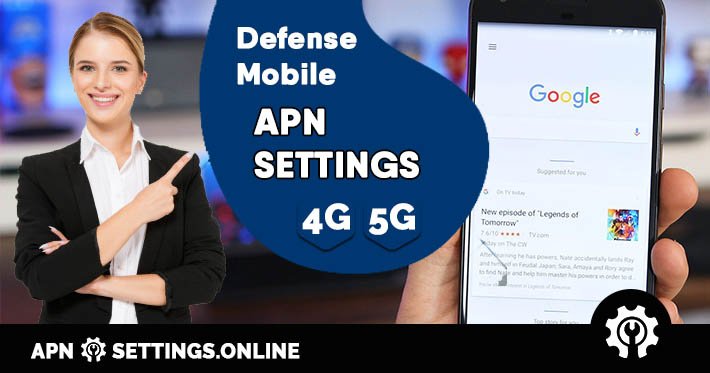
Do you have problems with Defence Mobile Internet connection on your mobile phone? Don't worry, here APNSettings.Online we tell you how to configure your Defence Mobile United States 4G 5G APN Settings so that you can enjoy the Internet on your smartphone again.
Defence Mobile APN settings are very important on Android or iPhone smartphones. For that reason here we show you how to solve this problem for different mobile phones, you just have to follow the steps that we will explain below:
Contents
Defence Mobile 4G LTE 5G APN Settings for Android
The Defence Mobile APN settings for Android is totally simple, this will not take more than 5 minutes to do it. In the end of this post you can start enjoying a 4G and 5G internet connection on your mobile device without any problem.
Step 1: Go "Settings" and choose "More networks"
Step 2: Now choose "Mobile networks" and then "Access point names"
Step 3: Press Add "New APN" on right top corner to create a new apn profile and complete the data below.
NOTE: If your Android mobile has already set values for Internet for any fields below them change the other fields as below.
- Name: Internet
- APN: reseller
- Proxy: Undefined or empty
- Port: Undefined or empty
- Username: Undefined or empty
- Password: Undefined or empty
- Server: Undefined or empty
- MMSC: http://mmsc.mobile.att.net
- MMS proxy: proxy.mobile.att.net
- MMS port: 80
- MCC: 310
- MNC: 410
- Authentication type: PAP
- APN Type: default
- APN protocol: IPv4 / IPv6
- APN roaming protocol: IPv4 / IPv6
Step 4: Finally, you must restart Android to apply the new Internet APN settings.
Defence Mobile 4G LTE 5G APN Settings for iOS (iPhone)
In the case of iOS / iPhone devices this Defence Mobile apn settings is very easy, which will allow you to restore your internet connection on your smartphone. You just have to do the following steps:
Step 1: In your iPhone device, go to select "Settings".
Step 2: Now select "Cellular" and check that Cellular Data is turned on.
Step 3: Select "Cellular Data Network" and then complete one by one the information of Defence Mobile APN settings as below
- APN: reseller
- Username: Undefined or empty
- Password: Undefined or empty
Optional: You can complete Defence Mobile MMS APN Settings for iOS. For do this enter the next information in the MMS section.
- APN: reseller
- Username:
- Password:
- MMSC: http://mmsc.mobile.att.net
- MMS proxy: proxy.mobile.att.net
- MMS Max Message Size: 1048576
- MMS UA Prof URL: http://www.apple.com/mms/uaprof.rdf
Step 4: Now press the "Home" button to save the new internet apn settings and exit to the main screem.
Step 5: Finally, restart iOS device to apply the new Defence Mobile APN.
